USER INTERFACE
A. SIDEBAR
The sidebar contains swicher buttons to change the center panel interface.
The icons are representative of:
- Library
- Track Details
- Album Info
- Artist Info
- Last.fm Charts
- Visualization
- Help
- Settings
Note:
- The color of the active icon is based on the applied accent color.
- You can change the inactive icon color between accented and grey (more in the Customization guide).
B. LIBRARY
 |
| Artist View |
 |
| Album View |
1. Artists-Albums Switcher: Select the active library interface between Artists and Albums.
2. Search Box: You can refine your search by left-clicking the magnifying glass icon.
3. Top Buttons:
- Collapse the songs list (Only in the Artists interface)
- Expand the songs list (Only in the Artists interface)
- Select rows amount of album thumbnails (Only in the Albums interface)
- Jump to the now-playing track on the list
4. Artists Lists: Double-clicking one of them will filter your library to the said artist.
5. Playlist Manager: You can right-click it to show its context menus (add, delete, rename, etc). You can also drag-n-drop your songs to any playlist.
- The artist picture will be downloaded automatically as you play one of the songs, then shown in the thumbnail later.
- The thumbnail on the album interface shows external artwork and not embedded artwork. It requires album's cover art in an image file format in the same folder as the tracks.
C. TRACK DETAILS
The metadata on the left side is based on what the track has. You can choose between “Basic”, “Technical” and a 3rd-party metadata source by clicking the buttons on the bottom area.
You can edit the looks of the lyrics (font size, colors, etc) and search manually via its context menu (right-click).
D. ALBUM INFO
Consists of the album cover, album review from Allmusic, album listeners & scrobbles from last.fm, and a playlist to quickly show other tracks from the same album.
* Tracks shown on the playlist are based on the album tag. There is a possibility that other tracks with the same album name will be shown too.
E. ARTIST INFO
Consists of an artist's picture of the now-playing track’s, biography, similar artists list, and weblinks to popular sites.
Options are available via its context menus (accessed via right-click)
F. LAST.FM CHARTS
Consists of two modifiable last.fm charts. Capable of showing the top artists, albums, and tracks in various periods.
G. VISUALIZATION
Consists of 4 visualizations to choose from:
- Enhanced spectrum analyzer
- Musical Spectrum
- Spectrogram
- Shpeck (Add-on)
H. HELP
The icons on top area will open online copies of the guides, while the buttons on the bottom area are shortcuts to send feedback and read further information about the project.
I. SETTINGS
In this interface, you can view and change how elements are shown on the theme.
GENERAL
- Accent Color
- Color Mode
SIDEBAR
- Inactive Tab Color
NOW PLAYING
- Cover Method
- Cover Shape
- Cover Aspect Ratio
- Background
- Playback Button
- Font
- Visualization
CENTER PANELS
- Library Browser
- Artist Mode (in Jscript mode)
- Dynamic Source
- Cover Art Background
- Lyrics Mode
*Further information about these options is in the Customization guide.
TAG SOURCE
Choose the main tag/metadata editor
SHORTCUTS
Set of buttons to quickly open various functions in foobar2000
J. NOW PLAYING
This panel shows extensive information about the currently playing track.
The set of buttons below has these functions for the now playing tracks:
- Add to your existing playlist or create a new one.
- Add rating. The information will be displayed in various places on the theme.
- Add to loved tracks. Sync to your Last.fm loved tracks and will be displayed in various places in the theme.
- Expandable context menu. Options to quickly edit, get metadata (tags), add an image(s), open folder location, and delete.
Playback options:
- Random play
- Shuffle (on/off)
- Repeat (track/playlist)
* Disable shuffle before enabling repeat. Vice versa.






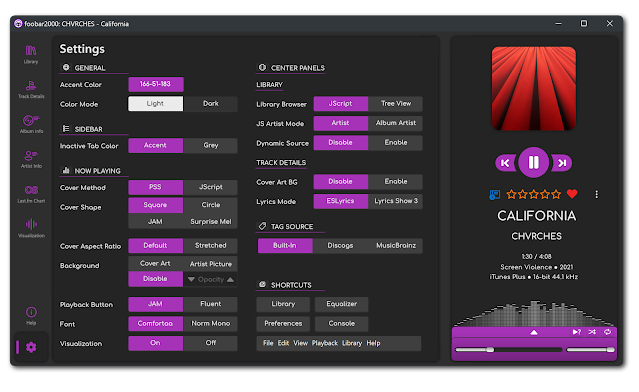
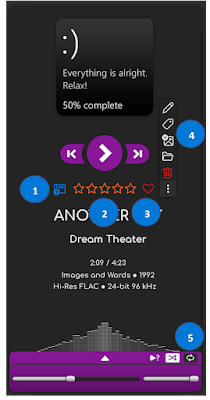
0 comments:
Post a Comment